
Printing from the return list gives you the option to print a single return or multiple returns at one time. The Admin or a user with the Administrator role can access all user’s returns for printing. Other users can print only their own returns.
You must be logged in as the Admin or a user with the Administrator, SuperUser, or ReturnPrinter role in order to print returns from the returns list.
To print from the return list, use the following steps:

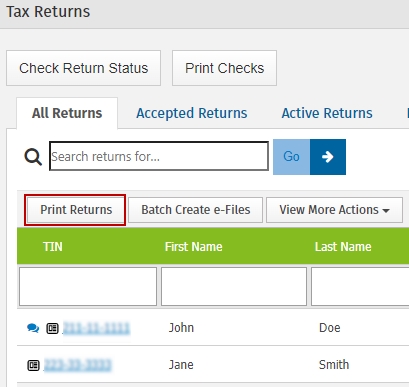
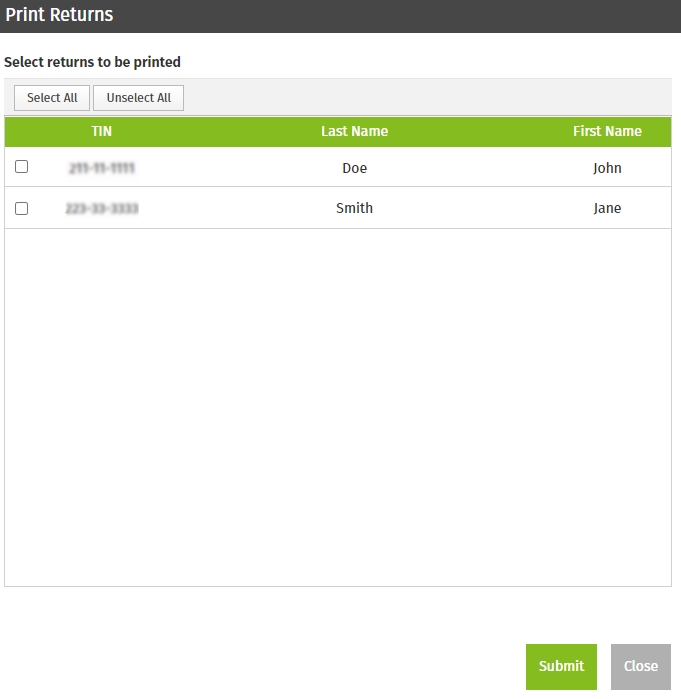
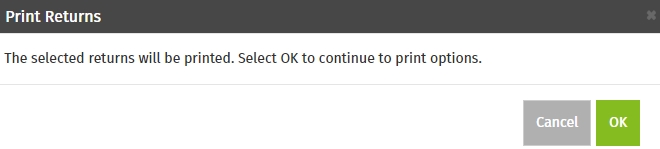
The Print window displays:
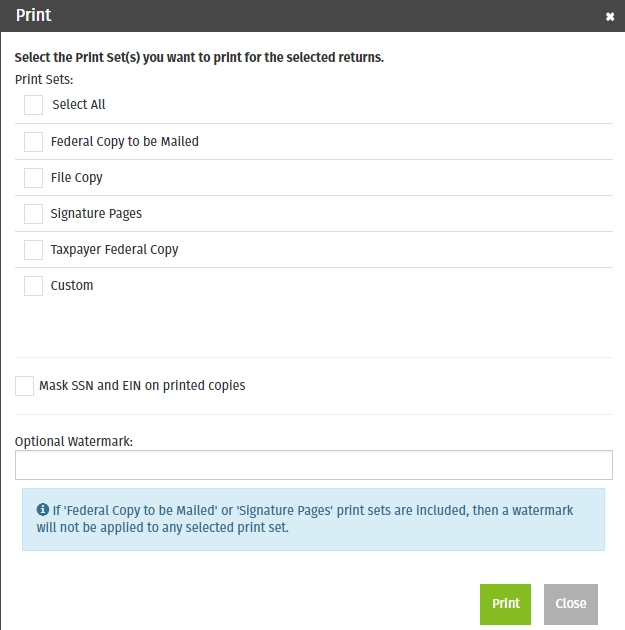
The Print Returns page will automatically refresh until each return that you selected is available for download.
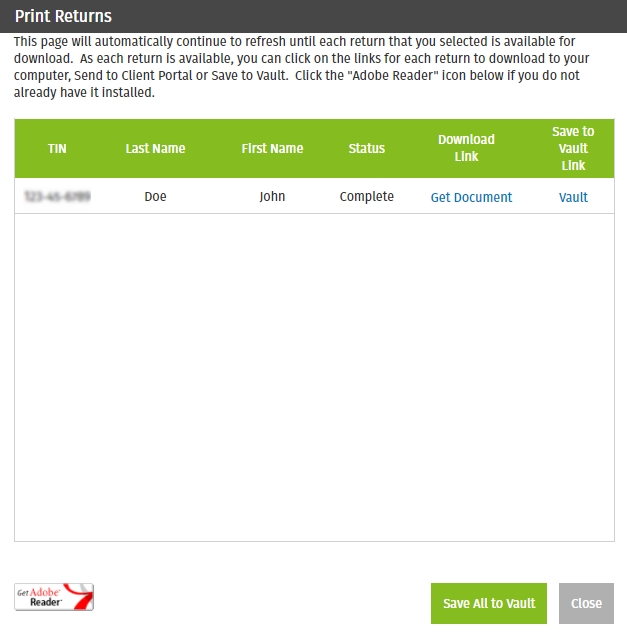
See Also: